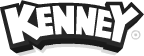While the OGG file format is the recommended file format for sounds effects and music there might be reasons to convert it. This guide will help you convert them to other formats, like WAV or MP3.
Audacity
First, make sure you have Audacity installed on your computer. If you don't have it, you can download it for free from the official Audacity website. Open Audacity and import the OGG file you want to convert. To do this, go to File › Import › Audio and select your OGG file from your computer.
Exporting
Once your file is loaded into Audacity, go to File › Export and choose the format you want to convert your OGG file to. Audacity supports a wide range of audio formats, such as MP3, WAV, and more. Choose the name for your converted audio file and click "Save."
The newly opened dialog box will offer you to adjust export settings. Make sure to choose the appropriate settings for the format you've selected. Once you've adjusted the export settings, click "OK" to start the conversion process. Audacity will create a new audio file in the format you've selected.
 Follow on BlueSky to stay up-to-date with the latest releases!
Follow on BlueSky to stay up-to-date with the latest releases!