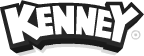In this guide we'll go over the steps required to create custom blocks using Asset Forge. The process consists of creating a block, saving it and loading it as a custom collection.
Creating the model
Create your custom model out of the blocks found in Asset Forge, you can also use custom collections.
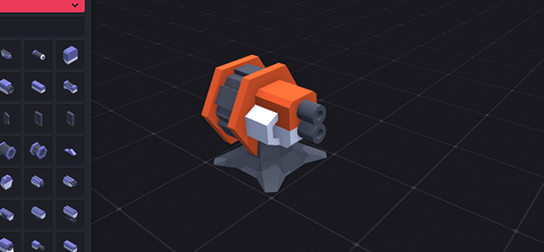
It's important to keep both the amount of detail and materials low. When using the block later on the details (vertices) and materials can add up which makes it difficult to use the model in games.
Saving the model
Once you're satisfied with the block click File › Export model... and export the model as an OBJ file, merging the blocks is required. This will generate both an OBJ and MTL file.
Tip: Also save your model (.model) so you can edit it later on.
Importing as a custom collection
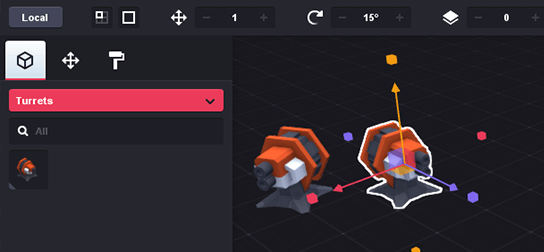
Create a new folder in the Collections folder. Inside the newly created folder place both the OBJ and MTL file. Restart Asset Forge and it should show up on the bottom of the collections list.
 Follow on BlueSky to stay up-to-date with the latest releases!
Follow on BlueSky to stay up-to-date with the latest releases!